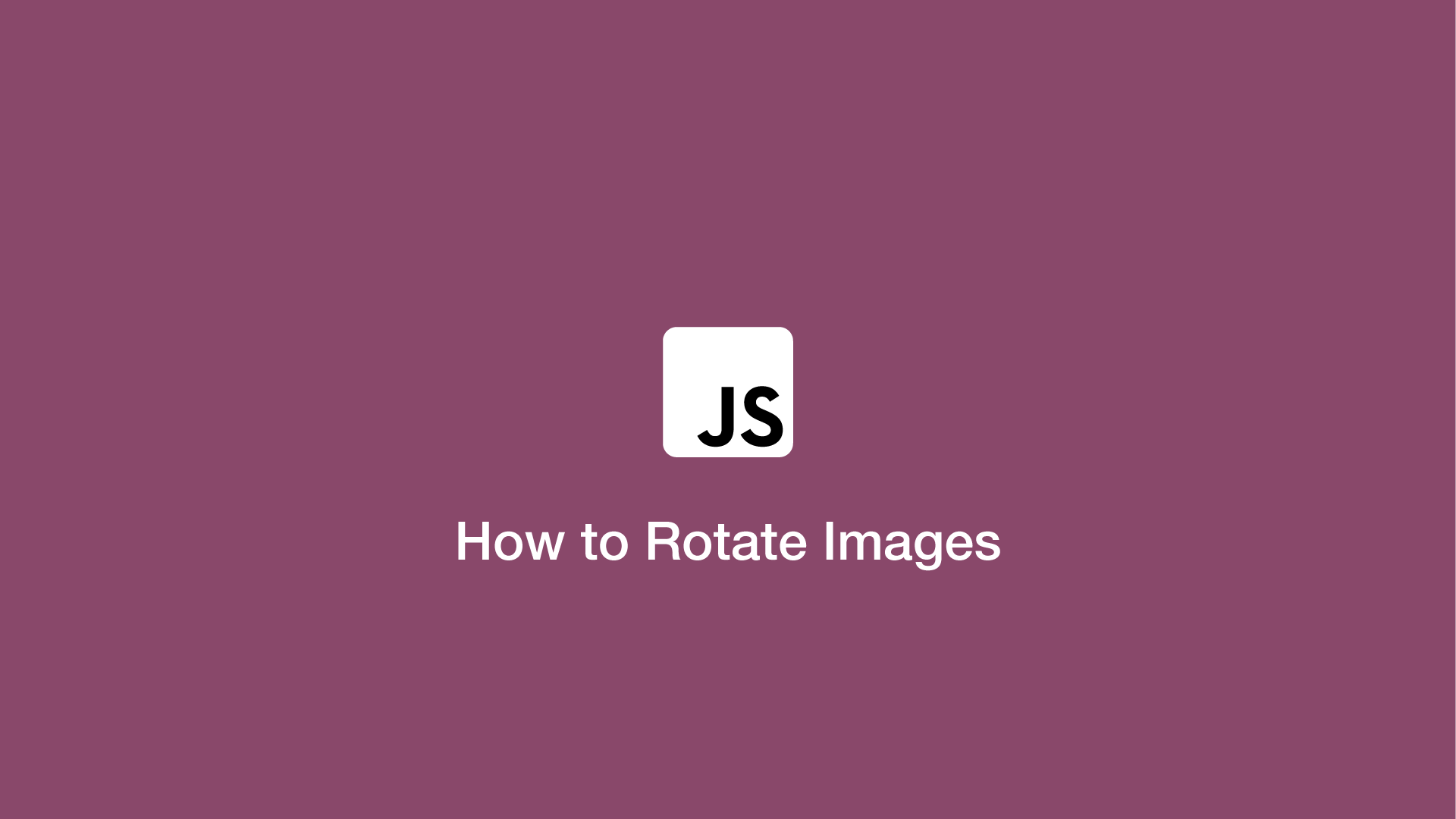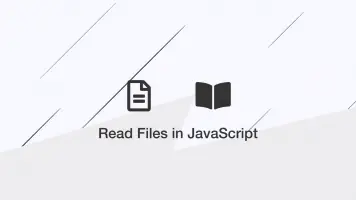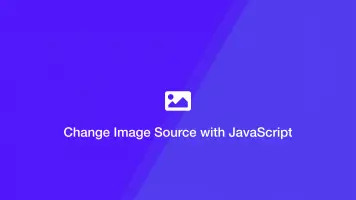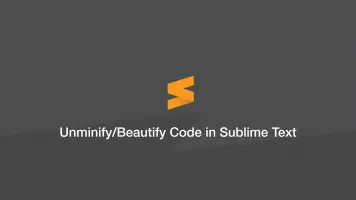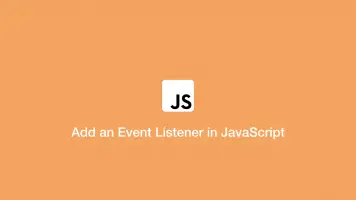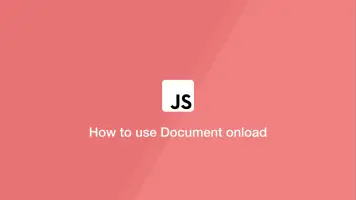JavaScript: How to Rotate Images
This tutorial will cover how to rotate images with JavaScript and the CSS transform: rotate() property.
Create an HTML Image
Let's begin by creating an img element in our HTML. It will have an ID so we can access it easily in JavaScript and a src attribute referencing an image.
<!DOCTYPE html>
<html>
<head>
<title>Test</title>
<link rel="stylesheet" type="text/css" href="style.css">
</head>
<body>
<img class="foo" src="https://www.skillsugar.com/media/image/thumb/if-not-1634165908.png">
</body>
<script src="app.js"></script>
</html>
Rotate HTML Image 90 Degrees
Let's rotate the image 90 degrees using the transform: rotate(); CSS property. To do this we will define a CSS class selector, then add it to the img element with JavaScript.
.rotated {
transform: rotate(90deg);
}
var elm = document.getElementById('foo');
elm.classList.add('rotated');
The rotation value is an angular unit of degrees, which means we can use a value between 0 and 359 to rotate the image.
JavaScript On Click Rotate Image Function
Now we know how to rotate an image, let's create a reusable rotate JavaScript function. It will take two arguments; the element to rotate and degrees of rotation. For our example, we will call this function when an image with a particular class is clicked.
<img class="foo" src="https://www.skillsugar.com/media/image/thumb/if-not-1634165908.png">
function rotate(element, rotation = 90) {
element.style.transform = 'rotate(' + rotation + 'deg)';
}
document.querySelector('.foo').addEventListener('click', function() {
rotate(this, 145);
});
As you can see in the example above function, rotation has a default value of 90, which means if we don't supply a second argument it will default to that value.
function rotate(element, rotation = 90) {
element.style.transform = 'rotate(' + rotation + 'deg)';
}
document.querySelector('.foo').addEventListener('click', function() {
rotate(this);
});
Rotate an Image Counterclockwise
Another thing to mention is you can supply a negative value to the transform: rotate() property to rotate counterclockwise. Here is an example of that using the function we just created:
function rotate(element, rotation = 90) {
element.style.transform = 'rotate(' + rotation + 'deg)';
}
document.querySelector('.foo').addEventListener('click', function() {
rotate(this, -90);
})