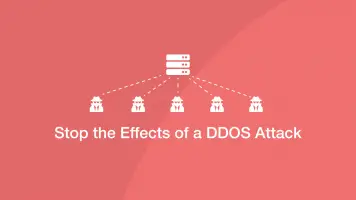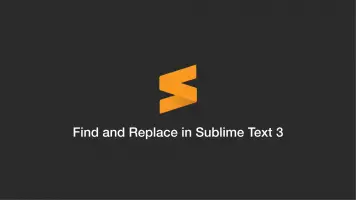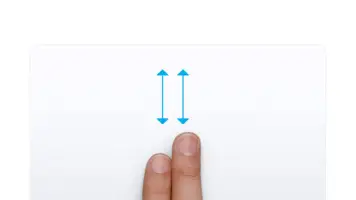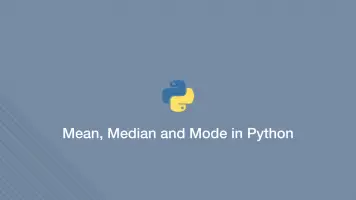How to Enable Night Light Mode on Windows 10
If you are running windows 10 and have been suffering from eye strain, or you are also running Mac that does it automatically there is a setting which can help. Night Mode is basically a function which takes away a lot of the blue light on your screen making it "warmer" in order to reduce eye strain.
Why Should I Enable Night Light?
I am not going to go into the medical details of why this is the case but you can read a study of it here. Essentially your bodies internal clock revolves around light from the Sun which releases a chemical in your brain called melatonin telling you to sleep. On their factory settings screens tend to have more colours in the blue spectrum which is actually similar to wavelengths the Sun emits. Toning down the blue hues will help reduce the effect of working late into the night has on your sleep cycle. Not only that but the colours look a lot more mellow in a dim room.
Enabling night mode in Windows 10 is super simple and I found it to actually help reduce eye strain when working into the early hours. Especially if there is only a lamp on in the room.
How to Enable Night Mode
To use the built-in night light you will have to have the latest "creators update" Windows 10, version 1703 which you can download using a tool from the official Microsoft website here. Once you have updated reboot and locate to:
Open your settings by tapping the Windows key, type in "Settings" and click the first result. From the settings home locate to system > display
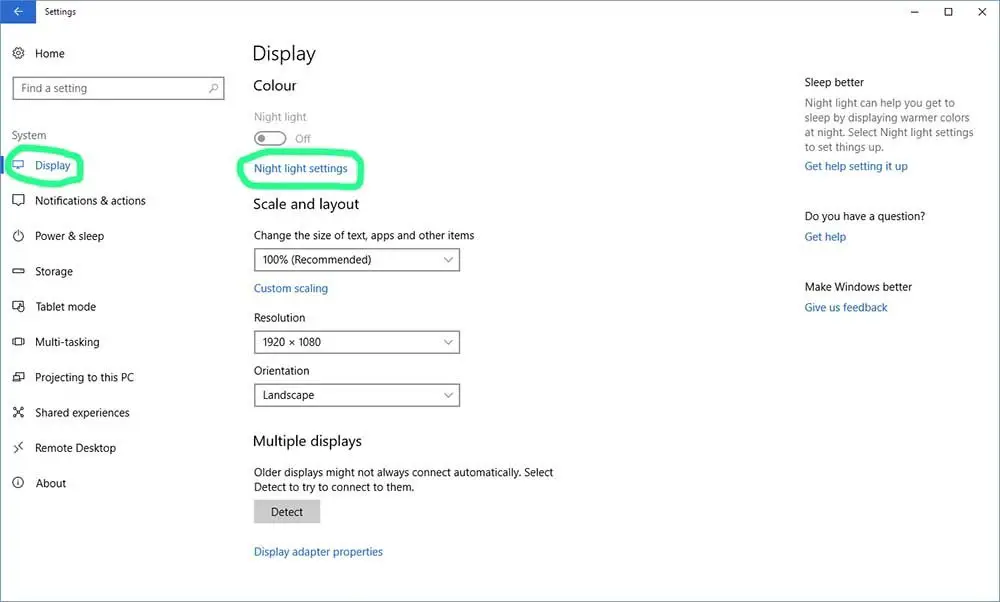
Go to night light settings and you will be given options to set the colour to your particular preference.
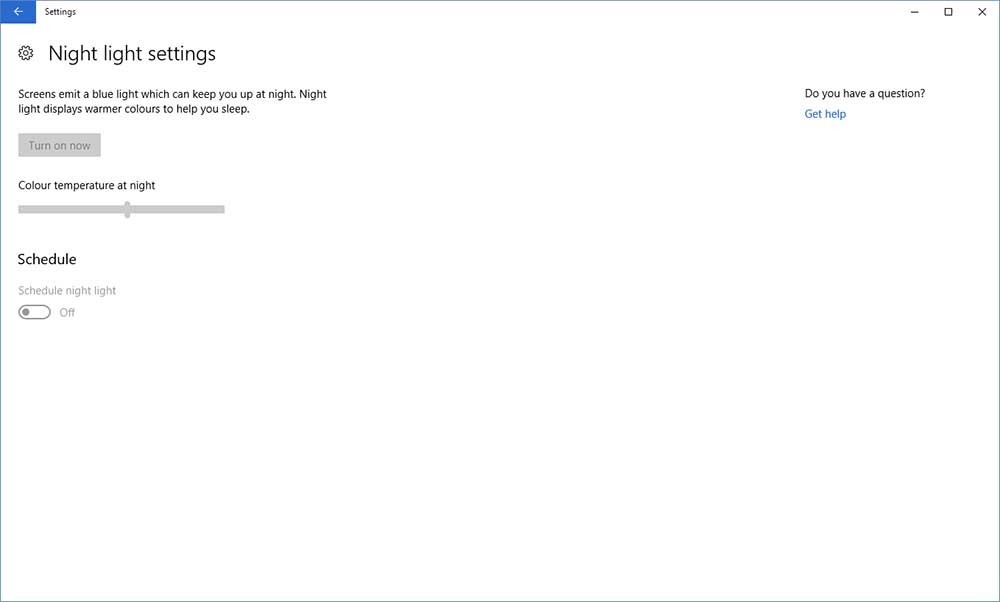
Can't turn on night light in Windows 10?
If you are running the latest version of Windows as aforementioned and you are unable to turn night light on there are a couple of things you can try.
- Update your graphics card drivers to their latest version via Windows update or using the manufactures website if there are none available.
- If you have the HDR mode set in your catalyst controller you will need to turn it off as this function does not allow you to use both.
- Ensure location settings have been enabled. To know when it is dark your system will have to know your location, if not the display setting will not be available. To enable go to settings > privacy > location
What if None of this Works?
A registry tweak has been posted online on a few sites. Honesty, I would not do this as it just isn't worth breaking your machine over. If Night Light is still not enabled 9 times out of ten it is because your graphics driver is not supported in the new Windows update. There is nothing you can do about that until your manufacture adds a new update or Windows provides a new definition.
Use Third-Party Software
If your graphics card is not supported in the new creator update don't fret as you can use third party software to do the same job.
F.lux
F.lux has been around for years and has a comprehensive set of features allowing you to set the perfect night light on your Windows machine.
Download from justgetflux.com
Once you have installed the software you will have to enter your location, as the program works according to your daylight hours.
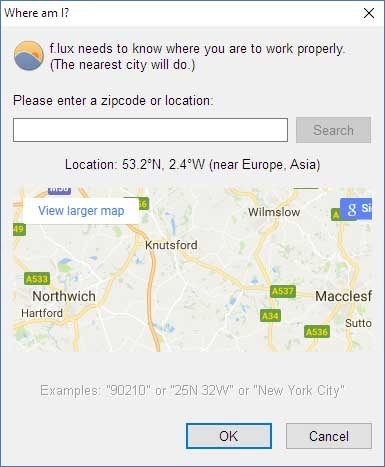
Then you will have a bunch of ways to set the blue hue to your heart's content.
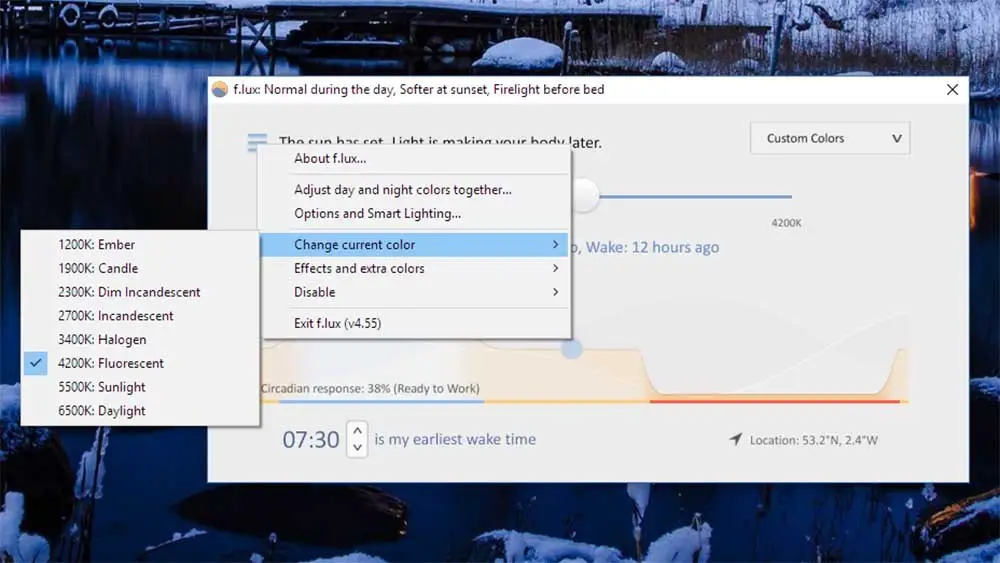
I use a Mac next to my Windows machine which has the "night shift function" enabled. To get my Windows PC to have the same hue as my Mac during the night I went to custom colours > change current colour > 4200k Fluorescent. This gives a pretty good match between both machines.
So there you have it; how to enable night mode in Windows 10, if you have any problems or anything to say please let me know in the comments below.

-1589655824.jpg)