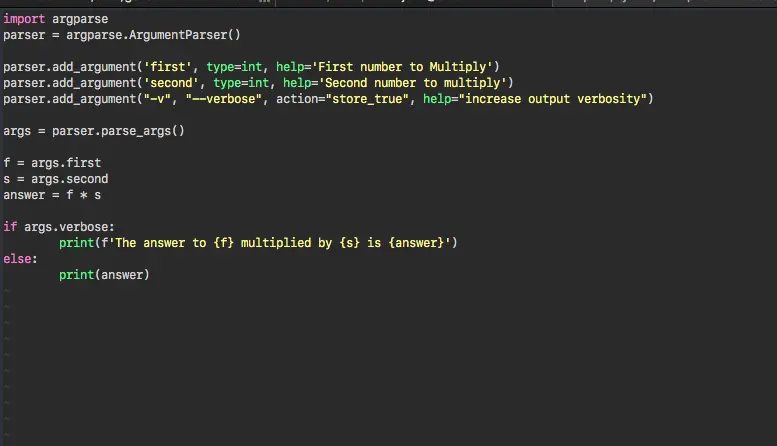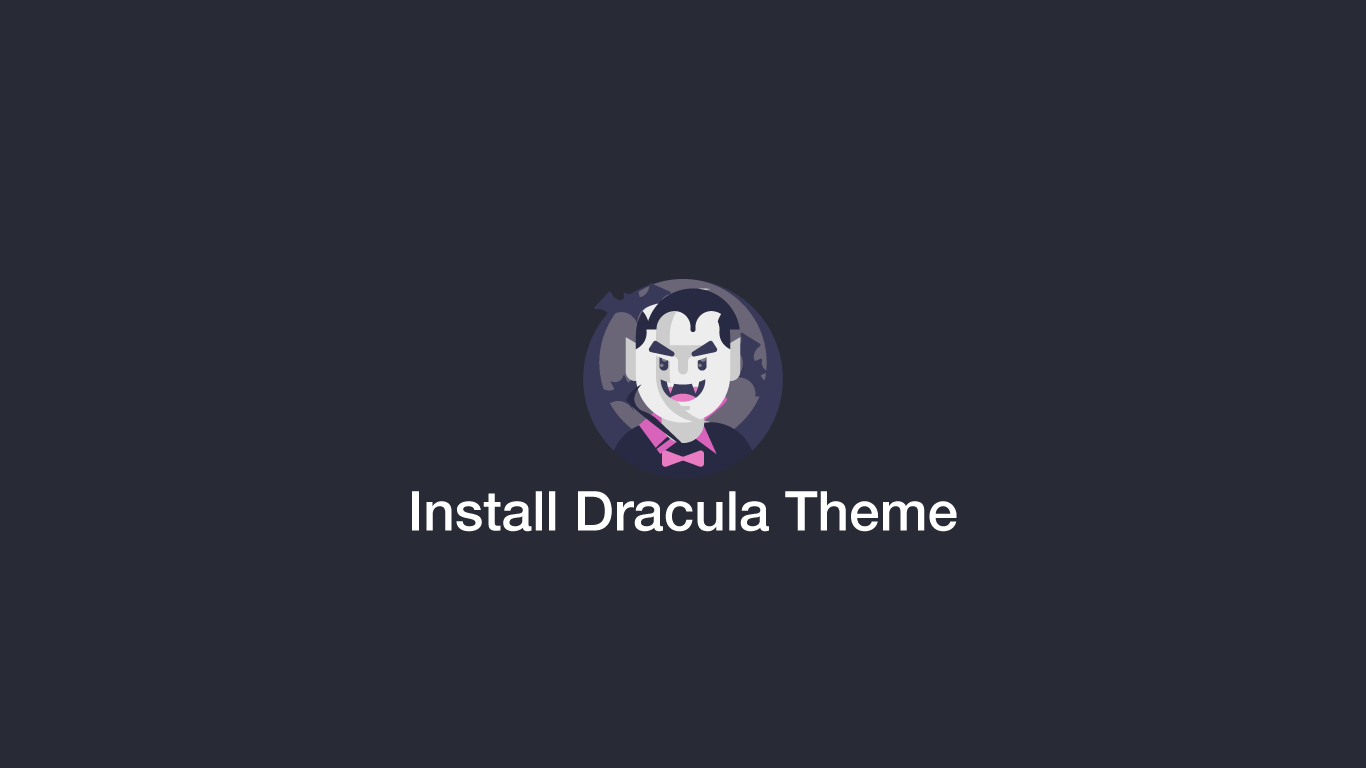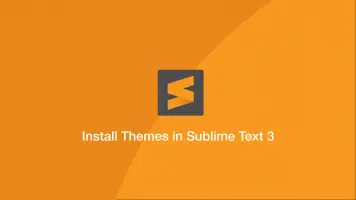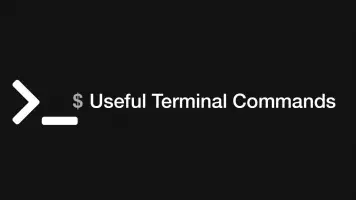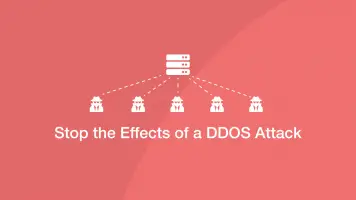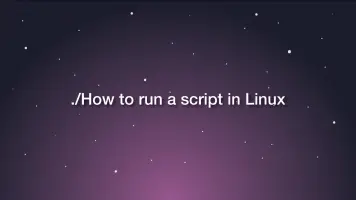How to Install Dracula Theme in Vim
Dracula is a nice syntax highlighting theme that makes code easier to read. In this tutorial, we will learn how to install it for use with the Vim editor.
Check Which Version of Vim You are Using
The first step is to check what version of Vim you are using as we will have to do something slightly different for version 8 or below.
vim --version
If you have Vim 8 or Below Do the Following
Make the directory ~/.vim/pack/themes/opt
mkdir -p ~/.vim/pack/themes/opt
Change directory to the ~/.vim/pack/themes/opt folder.
cd ~/.vim/pack/themes/opt
For Vim 8.2 and Beyond Do This
Make the directory ~/.vim/pack/themes/start
mkdir -p ~/.vim/pack/themes/start
Change directory to the ~/.vim/pack/themes/start folder.
cd ~/.vim/pack/themes/start
Clone The Dracula Theme
The next step is to clone the Dracula Theme repository from Github.
git clone https://github.com/dracula/vim.git dracula
Create a Vim Configuration File
Now create a configuration file if you don't have one.
touch ~/.vimrc
Edit the Configuration File
Now edit the above configuration file and add the following lines:
packadd! dracula
syntax enable
colorscheme dracula
Conclusion
That's it, your Vim will have the Dracula theme when you open it again.