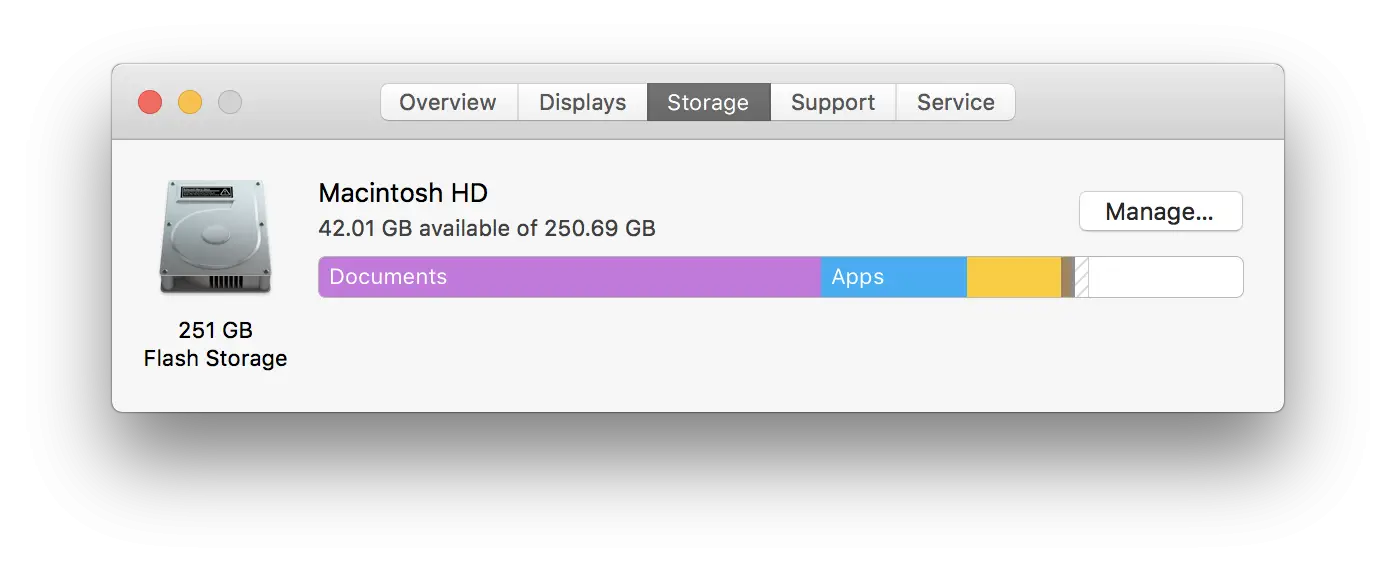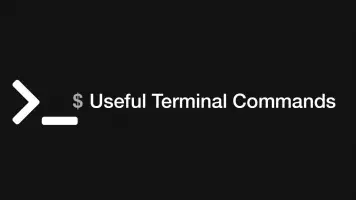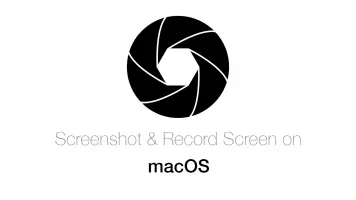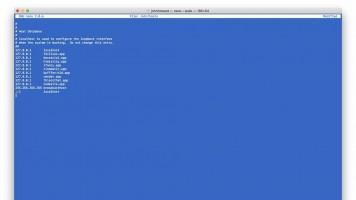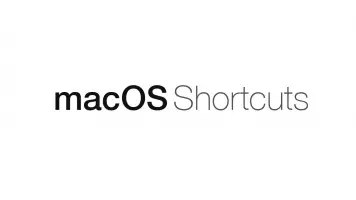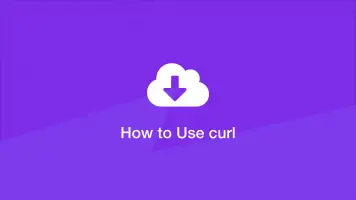How to Clear & Save Disk Storage Space on a Mac
Mac's are truly fantastic machines, however more often then not they have an Achilles heel which is a lack of storage space.
Sure, a lot of stuff is stored on the cloud but what if you need to store some more data on your machine and to get the message "Your storage disk is almost full"? Or worse (like what has happened to me a couple of times) your Mac has literally consumed it's last Megabyte on the drive and started force quitting applications in order to keep the system running. Even the newer MacBooks only feature meagre 250Gb SSD's which seems massive but often we find ourselves storing huge 4K video files, thousands of high resolution images and running heavy duty applications such as Adobe Photoshop which eat into the disk drives swap memory. So What can we do to save hard drive space on a Mac?
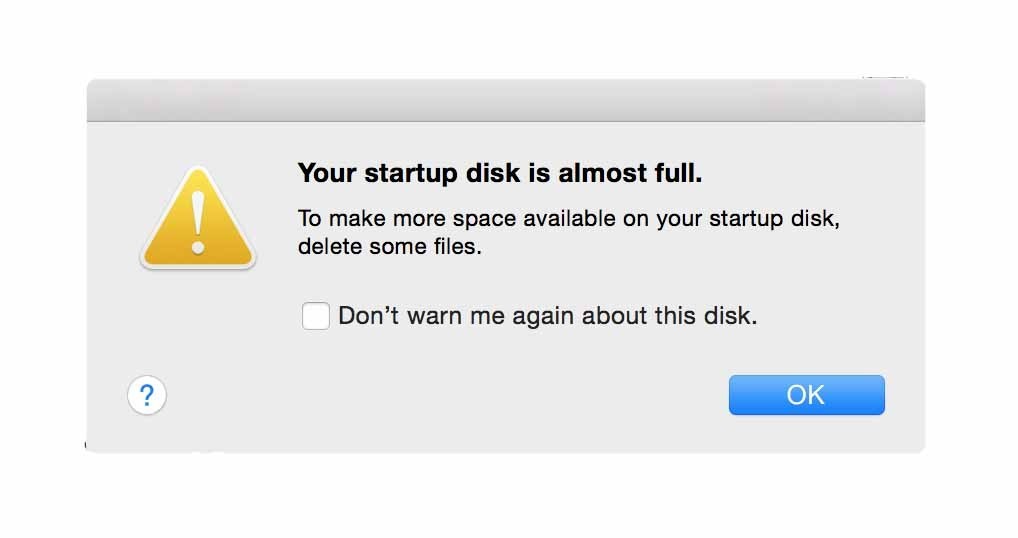
Establish What Type of Files are Using up the Most Space
A good starting point would be to establish how much storage space you have left and what kind of files are using the most space on your Mac.:
- Top left of screen click the apple icon and click "about this Mac"
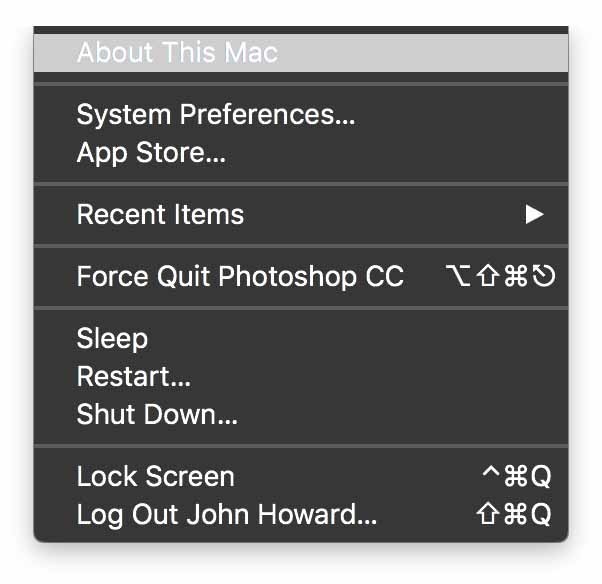
If you hover over the bars it will tell you how much space each kind of file is taking up on your drive. You may make some interesting observations here, for example I have over 40GB of App's which could mean there are some installed that I no longer use.
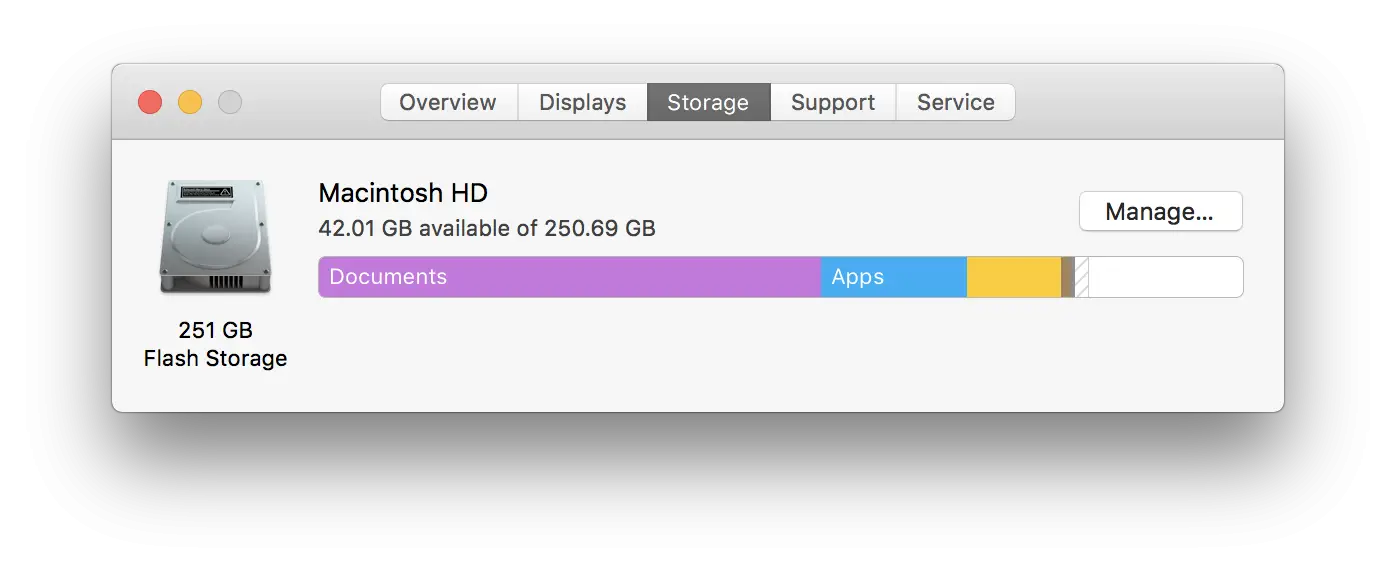
Clear Out Your Trash Can
For many of you this will be a "duh" but no doubt some people will find this useful. To empty your trash can locate to the bottom right of your dock and right click on the trash can symbol. Click "Empty Trash". You should do this on a regular basis.
Remove Junk from Your Downloads Folder
If you browse the web and downloads a lot like me, over time your downloads folder will become a trove of necessary and junk files. Everything from old installers to random images, you can save a lot of space by running through these and deleting what you don't need anymore. Open to Finder and go to the directory Macintosh HD > Users > Yourusername -> Downloads
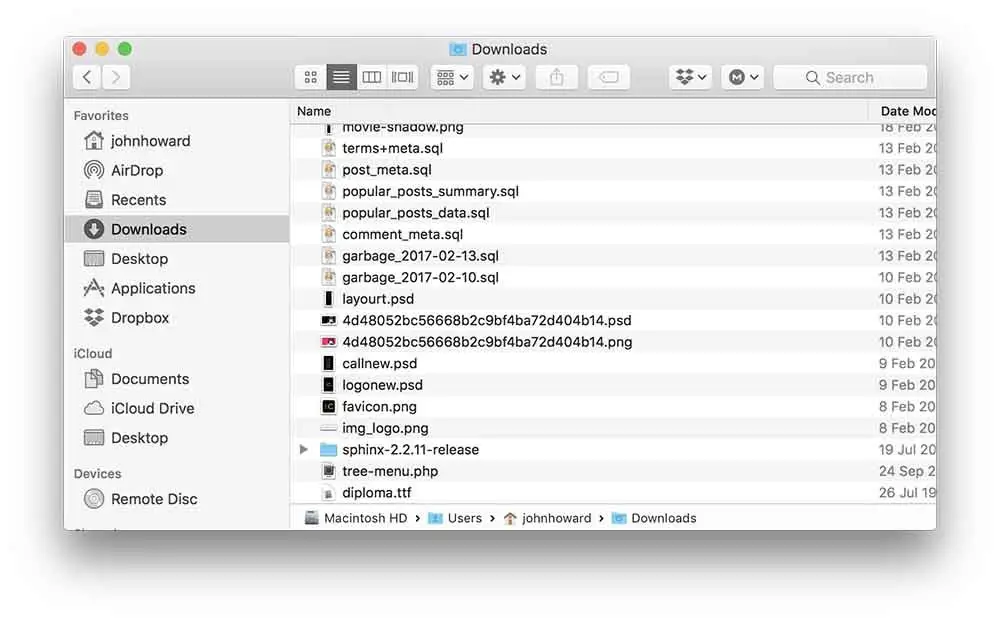
Remove Unwanted Applications
Mac's don't really come with too much "bloatware" however over time you may have installed Applications you no longer use which may be hogging valuable disk space. To access applications open finder and Locate to Finder and go to the directory Macintosh HD > Applications > Downloads.
Order by size or date modified to get a better idea of what is using the most redundant space.
If you don't know how to uninstall an app please visit the guide here.
Compress Files that you Don't Need to Access a lot
Keeping files in their original uncompressed state uses more disk space than having them compressed. Of course this is only useful if you are not needing to open them a lot as you will have to uncompress them to do so. MacOs provides a built in tool to do this which you can access by right click on file(s) and hitting compress.
Move Files to Google Drive
There are probably files on your machine that are not critical top access when not connected to the internet. You could move them to Google drive, they offer 10GB of free storage space and none of the files need to synced meaning they will only take up space there. The great thing too is that Google drive has a bunch of great tools for editing and viewing spread sheets, word files, videos etc meaning you won't have to re-download to use them.
Clean up The Desktop
A reasonably obvious one but most people let their desktops get full of things they do not need. Open finder and go to iCloud Drive > Desktop.
For Users Running MacOs Sierra - Utilise Powerful New Features
MacOs Sierra offers a very useful manage function to clear storage. Go back to the storage viewer aforementioned in the first step. and click Manage.
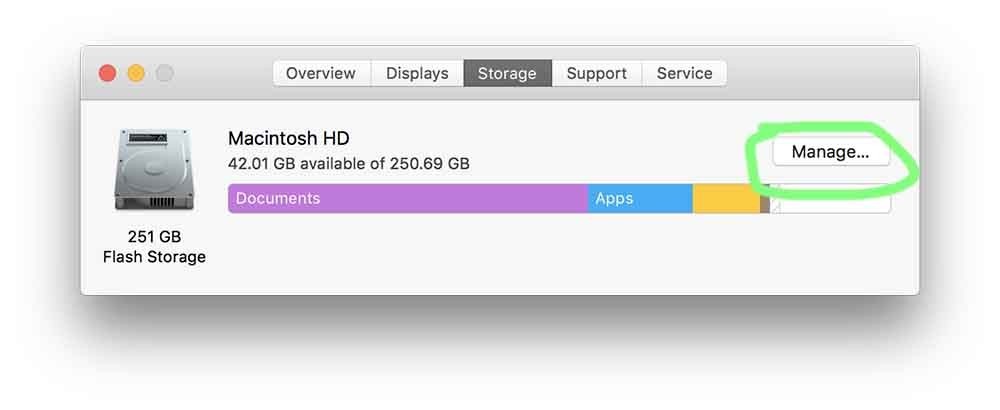
A new window will open and a number of tools will be available:
Store in iCloud
This will allow you to store all of your high resolution images and videos on iCloud automatically. When you are running low on space only smaller files will be kept on your machine. This service does come at a price though:
- 5GB free
- 50GB £0.79 a month
- 200GB £2.49 a month
- 1TB £6.99 a month
- 2TB £19.99 a month
Optimise Storage
After watching films via iTunes, the data is kept on your computer. Clicking this option will remove those files and potentially save you a lot of space.
Empty Trash Automatically
Does exactly what it says on the tin. Files that have been in the trash can for more than 30 days will be automatically removed. Tho this is a pretty safe option I would approach it with a little caution. Personally I have kept this option disabled as I prefer to purge trashed files manually myself but for those of you who don't want to maintain trash it is a very hand feature.
Reduce Clutter
This is a really cool and useful function that I didn't know about until recently (And probably the most powerful tool you can have for clearing disk space on a mac). It basically gives you a complete rundown of Your Mac's hard drive showing the largest files on your system; functionally that until recently has only been made available VIA paid third party software.
While you can look though your downloads and other hotspot locations for obtuse files there will mostly likely be rouge files that have escaped your eager eyes. Using this tool I quickly cleared several gigabytes of data which were completely redundant, and in most cases didn't even know were on my system.
Use the reduce clutter tool with caution as files are permanently deleted (though you are warned about this before completing an action).
Music Creation
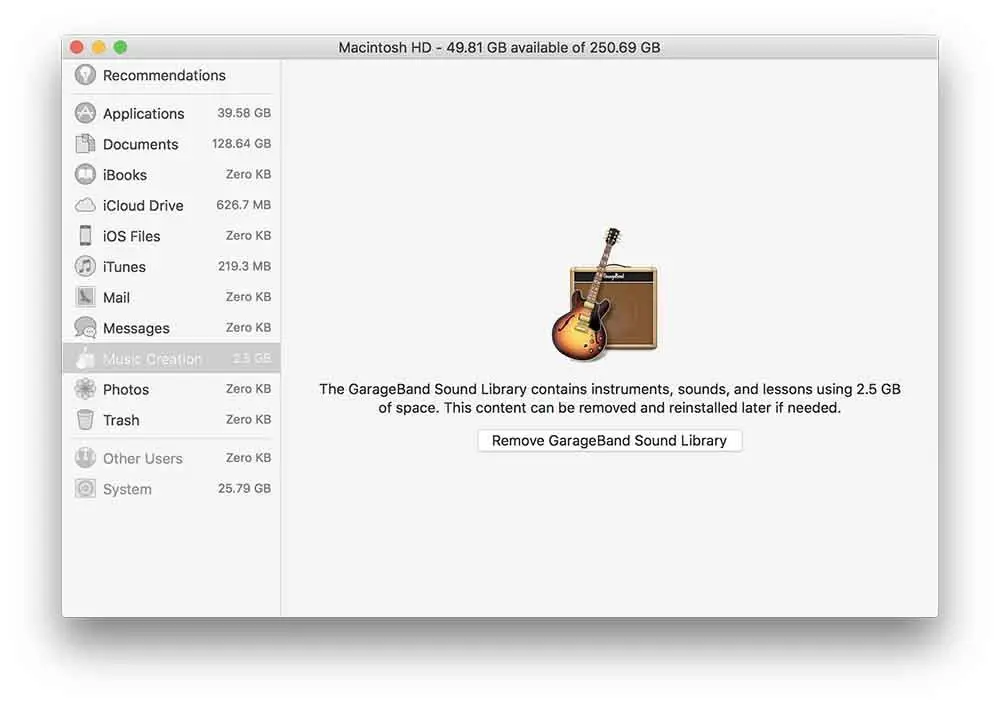
Aside from the recommended tools under the optimise storage tool you will also see a tab called "Music Creation" on the left hand side. Mac's come pre-installed with the GarageBand music software which includes a library of sound effects that is 2.5GB in size. If you are not using Garage band then you can go ahead and click "Remove GarageBand South Library", this content can be re-installed if you need it at a later date.
I didn't need this so it was a quick 2GB gain for me.
So there you have a run down of some ways to save storage space on your mac. And remember it is always a good idea to keep at least 20% of data free on your hard drive to ensure your machine can run as fast as possible.